Most Effective 2 Ways for Exporting XLS & XLSX Files to vCard Format
We will talk about converting Excel files to vCard on the Windows OS in the part that follows.
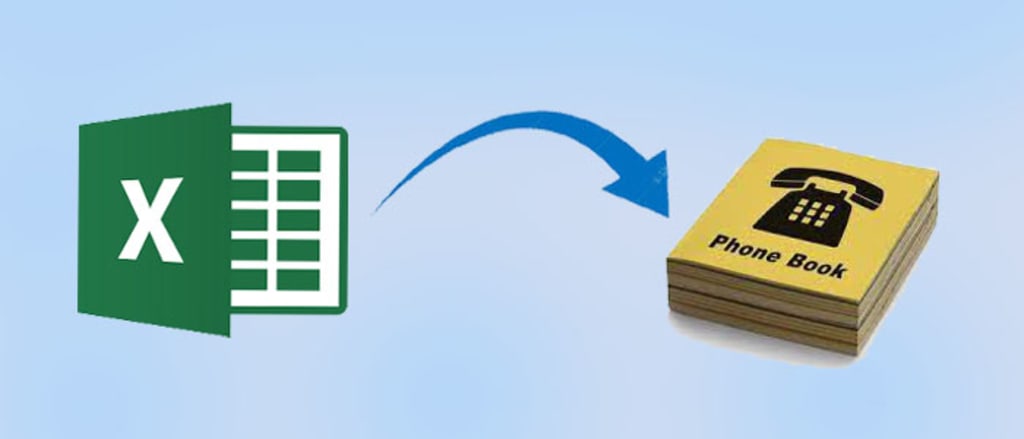
Many clients are searching for a trustworthy method to convert numerous Excel files into vCard format, but they are having difficulty finding one. Thus, this post will assist you in exporting XLS or XLSX files to vCard on the Windows OS in a simple manner.
Why Pick vCard Instead of XLM, XLSX, or XLS Files?
One common tool for organizing and storing data is vCard. Each contact can have a unique vCard file created for them, and users can exchange individual files with any email provider. However, you are unable to send a single Excel file to any email provider. Because vCard files are tiny, there are no size limitations when attaching them to emails.
The Original Way to Transform Excel Files into vCard Files on Windows
We will go over the manual method of transferring Excel data to a vCard file in the section below. On Windows OS, users can manually convert Excel data to a vCard file; however, you cannot convert Excel contacts directly to a vCard. XLS or XLSX files can be imported into CSV first, and then they can be exported in the.vcf file format. We'll go over how to export XLS or XLSX files to vCard in this section.
- When the Excel spreadsheet is open, choose Save as from the File menu.
- Save the CSV file to your PC by selecting the.csv file format.
- Next, select the Import option from the File menu while the workbook is open.
- Click the Import button after selecting CSV (Comma-Separated Values).
- An import of the Excel contact will occur.
- Go to the File menu once more and choose Export this time.
- Select the vCard (the folder containing the.vcf files) and press the Export button now.
- Click Save after providing the target path to save the produced vCard file.
Limitation with Manual Procedure
This approach allows you to convert Excel data into a Windows OS vCard format. The technique mentioned earlier has several restrictions but is manual and free to use. A selection of them is listed in the following section:
- The process of exporting XLS or XLSX files to vCard takes a long time.
- It is not capable of batch conversion. Multiple XLS or XLSX files cannot be sent at once.
- Data security during the conversion is not guaranteed.
On Windows OS, it is simple to convert Excel files straight to vCard files by using a third-party application. We will cover the process of converting Excel files into vCard files in the next section. Look at this:
Method 2 for Moving XLS/XXLSX Files to vCard on Windows
You can Export XLS & XLSX Files to vCard/VCF Format automatically with the help of the Softaken Excel to VCF Converter Tool. You can use the application to generate an individual VCF file for every Excel contact. The mapping choice (manual or auto) appears on the program.
The program exports XLS and XLSX files in bulk to vCard. With simplicity and without causing any data loss, the utility's user-friendly interface converts Excel files to vCard files on the Windows OS.
Operation of the Method
- Launch the Excel to VCF Converter Tool after downloading it.
- To add more than one Excel file, click the Add file(s) button and then select Open.
- On the VCF file format, click.
- Finally, select export.
The software's features for exporting XLS or XLSX files to vCard
There are advanced features in the Excel to VCF Converter. An explanation of several of them is provided below:
- With the help of the program, users can add and convert many XLS or XLSX files to vCard at once by using the Add file(s) option.
- Users can match the select Excel column in the Excel file with the select vCard column using the auto- or manual mapping feature offered by the tool.
- Users can produce unique virtual contact files for each Excel file by utilizing the program.
- Several email applications, including Gmail, Mozilla Thunderbird, the eM client, etc., can access the converted files.
- This means that Excel files can be converted to vCard files on Windows operating systems even without the need to install the Excel program.
- All Windows OS versions, including Windows 11, Windows 10 S, Windows 10, Windows 8/8.1, Windows 7, Windows Vista, Windows XP, Windows 2000, and so on, can be used with the program.
- Users can easily handle their converted files even after the conversion because it stores them with their original names.
In Summary,
We have covered both automatic and manual methods in this post for converting Excel data to a vCard file. Users are unable to export numerous Excel files into the vCard file format using the manual technique. To convert XLS or XLSX files to vCard in bulk, we spoke about a professional solution that is safe and simple to use. Therefore, it is up to you to select the approach that best suits your needs.





Comments (1)
Well written 🇵🇭🇮🇱🥰🥳♥️❤️😖😃💙💗